For those seeking a detailed side-by-side examination of ZWO’s Seestar S50 and Dwarflab’s Dwarf II Smart Telescopes, look no further. In this blog, I compare both telescopes by photographing the Sun, Moon, Andromeda Galaxy, and Eastern Veil Nebula, employing identical capturing methods and exposure times on the same day for a fair evaluation. The Dwarf II Smart Telescope boasts a broader field of view, ideal for capturing expansive objects like the Andromeda Galaxy. Moreover, its wide-angle lens serves as an effective finder scope, complementing the telephoto lens. On the other hand, the Seestar S50 features a high-quality triplet apochromatic telescope. While its field of view is narrower than the Dwarf II, it has a superior imaging scale, delivering crisp photos. Both telescopes utilize alt-az tracking, which limits exposure times and introduces field rotation. Both smart telescopes use a technique known as lucky imaging, and stack 10 to 15 second pictures to photograph deep-sky objects, a concept known as lucky imaging. Positioned at a reasonable price point, these smart telescopes offer an excellent entry point for aspiring astronomers and astrophotographers. They provide an immersive introduction to observing the night sky, allowing the capture of celestial objects beyond the naked eye or conventional telescope viewing with an eyepiece.
In the realm of affordable smart telescopes, the Dwarf II from Dwarflab and the Seestar S50 from ZWO have gained notable popularity. Over the past three months, I’ve had the opportunity to explore both telescopes, offering individual reviews for the Dwarf II Smart Telescope and the Seestar S50. This v/blog showcases my experiences in capturing celestial objects, including the Sun, Moon, and two deep-sky wonders, through both telescopes. Featured are the images captured with the Dwarf II and Seestar S50, all taken on the same day using uniform exposure times and capturing methods for an equitable comparison. Before delving into the results, let’s first delve into the price range and technical features of these telescopes.
Seestar S50 and Dwarf II Smart Telescopes – availability and price

The classic version of the Dwarf II is currently priced at around $419 dollars or euros and includes a bag, a small tripod, a 64GB micro SD card, and a battery. There’s also a deluxe version available for $539, which features an extra battery and additional solar and astrophotography filters. Dwarflab was so kind to enable a 5% discount on the Dwarf II for my followers; click this link to receive that 5% discount (coupon code = WidosAstroForum).


The Dwarf II Smart Telescope is available at a 5% discount at Dwarflab (coupon code = WidosAstroForum), High Point Scientific (USA/WW), and Astroshop (EU/WW)

At the time of writing, the Seestar S50 is priced at $499 dollars or euros and includes a small tripod, a sturdy case for storage, a USB-C cable, a solar filter, and a built-in duo-band light pollution filter. This telescope also comes with a 54GB internal EMMC storage card. You can purchase the Seestar S50 directly from ZWO, or from reliable telescope retailers in the U.S.A. and Europe. At this moment, European retailers are selling this telescope for an astonishing €700 to €800, which seems quite unreasonable. However, if you’re open to purchasing directly from ZWO, you can buy the telescope for $499. Even after factoring in the additional 18% import duty, it is still significantly more affordable than the prices offered by European telescope shops.

The ZWO Seestar S50 Smart Telescope is available at ZWO, Agena Astro (USA/WW), High Point Scientific (USA/WW), and Astroshop (EU/WW)
Dwarf II – Technical specifications
Let’s also look at the technical specifications. Despite being labeled as a smart telescope, the Dwarf II actually uses a telephoto and a wide-angle lens. Its telephoto lens boasts 8 megapixels (3264 x 2448 pixels) with a 24mm aperture and a focal length of 100mm, resulting in a f/ratio of 4.2. This telephoto lens is paired with a Sony IMX415 STARVIS sensor, featuring remarkably small pixels measuring just 1.45 micrometers. This configuration provides a 2.7°x2°-degree view of the night sky, at an imaging scale of 3 arcseconds per pixel. To put it in perspective, the camera’s field of view covers approximately 5 times the moon’s diameter in width, with the moon’s diameter spanning about 600 pixels.
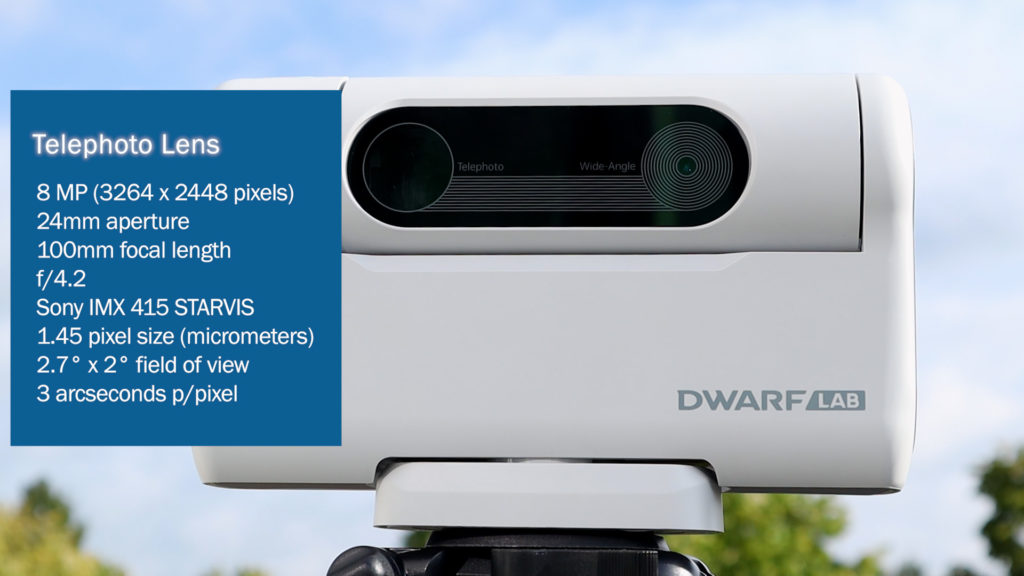
The second, wide-angle lens on the Dwarf II is a 2-megapixel (1920×1080 pixels) lens, with a 20mm aperture and a 48mm focal length. The wide-angle lens provides a generous 50-degree field of view. While not designed for photography, it serves a valuable purpose in locating and framing objects within the view of the telephoto lens. The Dwarf II telescope takes photos in jpeg, as well as higher quality TIFF or FITS formats when in Astro mode. Videos are recorded in MP4 format in HD (1920×1080).

Seestar S50 – Technical Specifications
Unlike a traditional lens, the Seestar S50 features a genuine triplet apochromatic refractor telescope with a 50mm aperture and a 250mm focal length, resulting in an f/ratio of f/5. It is equipped with an integrated 2-megapixel Sony IMX462 camera sensor (1936×1096 pixels), boasting a 2.9-micrometer pixel size. The Seestar provides a viewing angle of 0.7°x1.3°, with an imaging scale of 2.39 arcseconds per pixel. To put it in perspective, you can comfortably fit the full moon in that field of view, with the moon’s diameter spanning about 753 pixels. The Seestar S50 offers a narrower field of view than the Dwarf II. However, the moon will appear approximately 25% larger when observed through the Seestar S50 compared to the Dwarf II. The telescope supports capturing pictures in both JPEG and FITS formats, as well as recording videos in MP4 and AVI RAW formats.

Weight, Size, Battery life, and tracking of both telescopes
Let’s also consider the size and weight of both telescopes. Both models are compact and lightweight. The Dwarf II weighs merely 1.2 kg and measures 20×13.5×6 cm. In comparison, the Seestar S50 is slightly larger and heavier, weighing 3 kg and measuring 14x13x25cm. Both the Dwarf II and the Seestar S50 are highly portable and convenient for storage. In terms of battery life, the Dwarf II lasts approximately 4 hours, while the Seestar S50 offers a longer duration of around 6 hours. These durations represent maximum battery life and may vary depending on weather conditions. Both telescopes can be charged using a standard USB-C cable. Additionally, both models can be controlled through apps on your smartphone or tablet, compatible with both iOS and Android devices. Lastly, both telescopes feature a computerized alt-azimuth mount for locating and tracking celestial objects in the night sky. But let’s move beyond the specifications; allow me to demonstrate how these telescopes perform in real-life scenarios.
Capturing the Sun with the Dwarf II Telescope
Let’s begin by showing you how I captured the Sun with the Dwarf II telescope. The deluxe package includes two solar ND filters, which can be attached to the adapter and placed in front of the telescope’s two lenses. Remember, always use solar filters with both smart telescopes, and never look directly at the Sun. To start, power up the telescope and connect it to the Dwarflab app you can download on your smartphone or tablet. The app prompts you to establish a Bluetooth connection with the camera. Once connected, you need to switch to the DWARF II WiFi signal and click on the “photo” button in the APP to begin. The app interface displays the Telephoto lens view, with a window in the top left corner showing the view of the wide-angle lens. You can easily switch between the two views by tapping on the window that shows the view of the other lens.

To adjust the telescope’s direction, use the button located at the bottom left; dragging it enables movement, and four arrow keys representing different directions become visible. On the bottom right, there’s a track icon that, when pressed, reveals a vertical slider controlling the telescope’s slew speed. You can adjust the slider to control how fast the telescope moves. In the widefield view, a green rectangle indicates the telephoto lens’s field of view. Once the Sun falls within this rectangle, you can switch from the wide-angle lens view to the telephoto lens view. I find this method of locating objects, where the widefield lens acts as a finder scope, incredibly convenient. It simplifies the process of locating celestial bodies like the Sun and Moon, or even daytime objects such as animals.
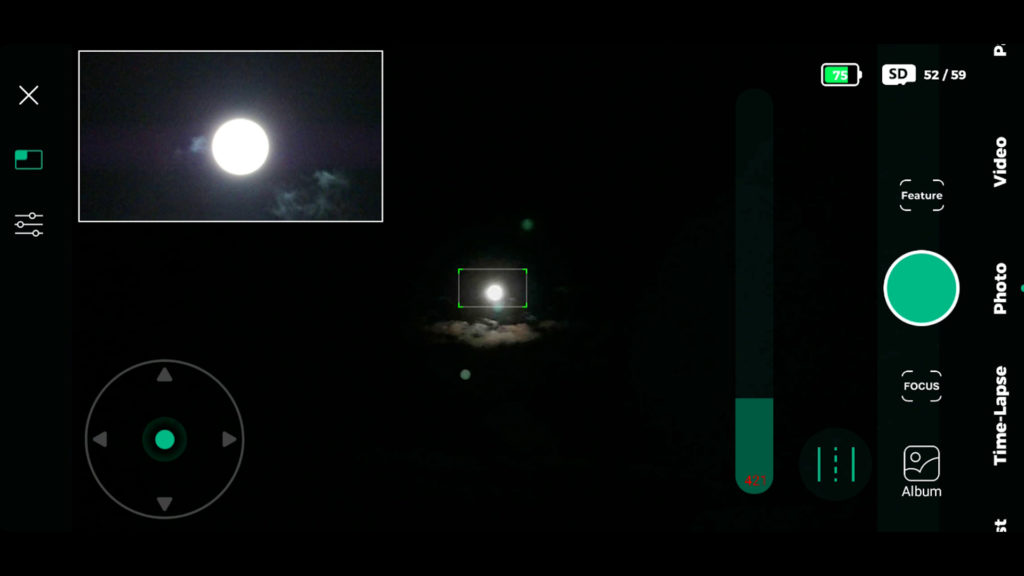
Once the Sun is in focus, you can fine-tune the lens settings by selecting the settings icon located on the left, beneath the switch screen icon. Within the settings menu, you have the option to adjust exposure time, gain, white balance, and decide whether or not to use an IR-cut filter. Removing the IR-cut filter proves particularly valuable for capturing images of deep sky objects, and we’ll explore that later in the context of deep sky imaging. Dwarflab suggests setting the shutter time to around 1/200th of a second, with the gain set to 0 to capture the Sun.
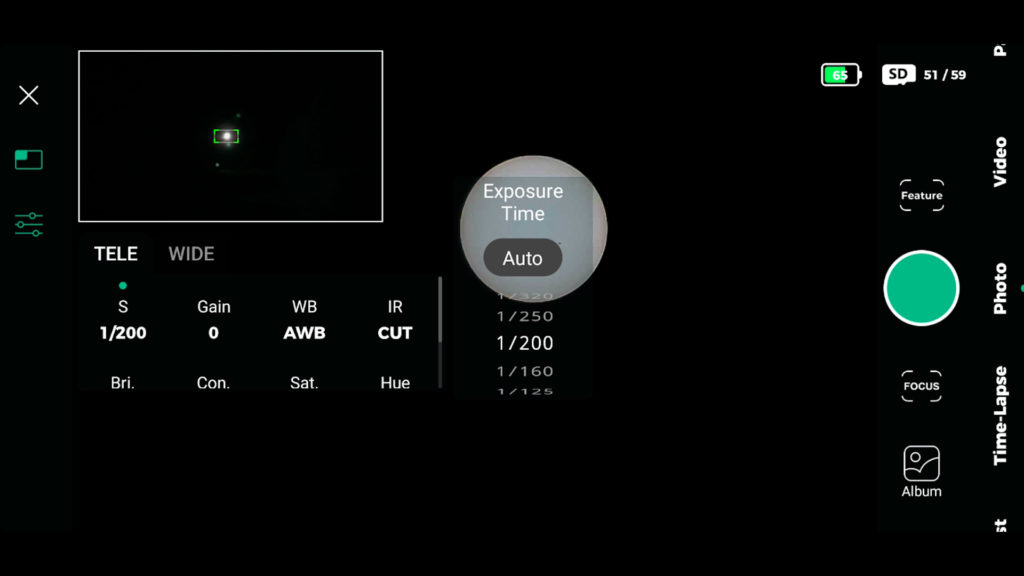
To achieve precise focus on the Sun, click on the focus icon situated on the right. It’s worth noting that you can zoom in on the object you’re focusing on by pinching your screen. The autofocus option didn’t achieve optimal focus for me, and I found using the plus and minus buttons to achieve focus more effective. I focused carefully on a few visible sunspots that day. Once focusing is complete, you can click on the feature that displays “Sun” in the top right corner of the screen.
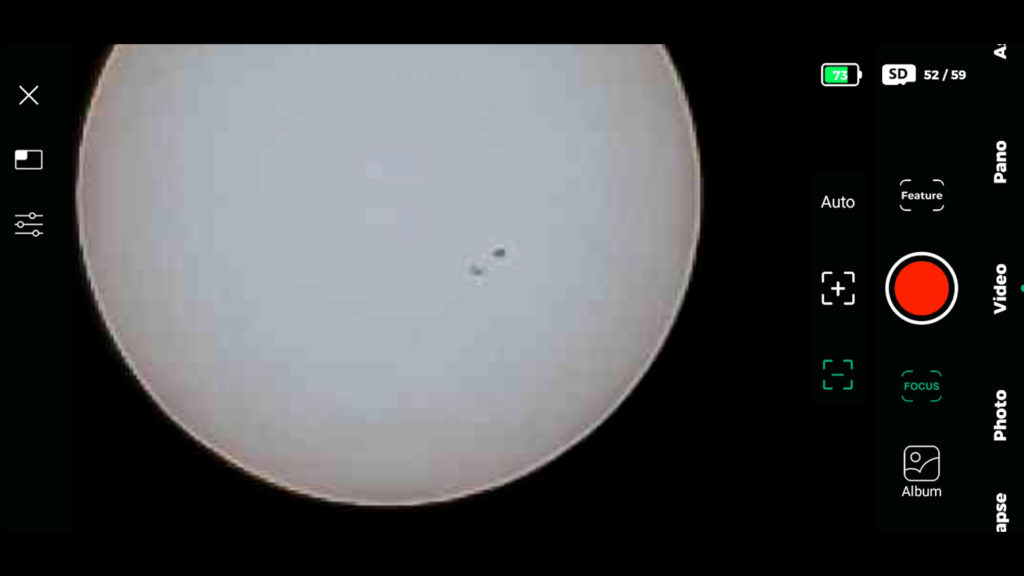
By selecting the “Sun” option, the app prompts you to ensure your Dwarf II telescope is placed on a flat surface and equipped with ND solar filters. After confirming these requirements, the smart telescope initiates tracking the Sun, keeping it centered in the sky. After that, you can easily choose the video mode and hit the record button, triggering a timer displayed on the screen. I captured a few one-minute videos of the Sun. It’s worth noting that the Sun appears in its natural white color when viewed through the ND filters. The Dwarf II records videos in MP4 format in HD, capturing 30 frames per second.
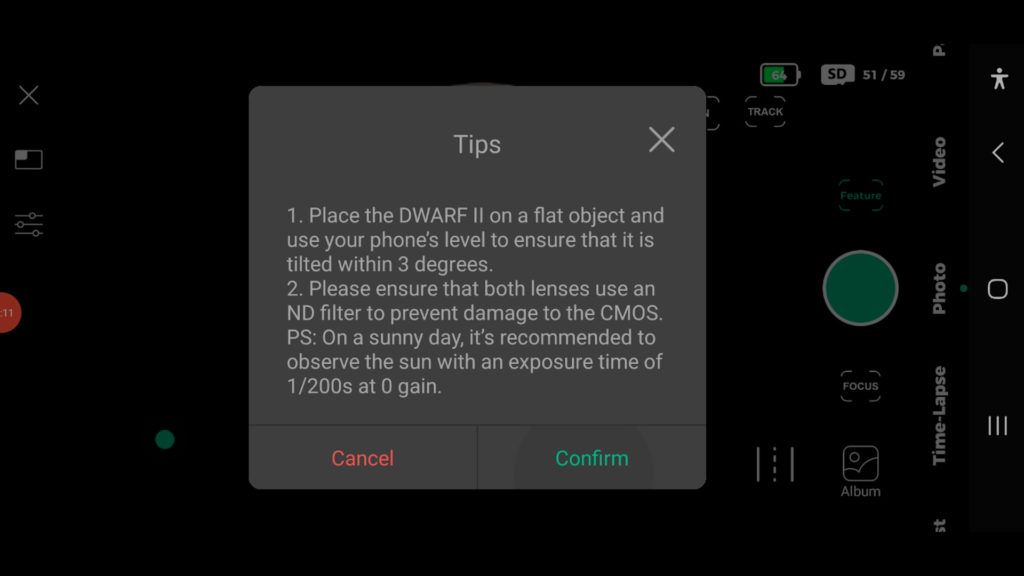
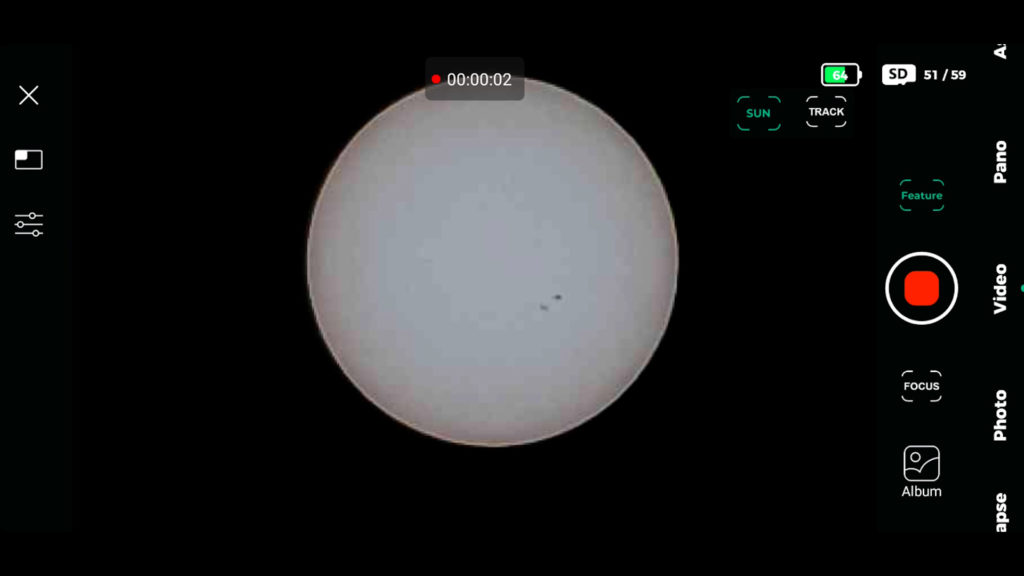
In the photo mode, you can capture a snapshot of the Sun simply by pressing the shoot button located on the right side. All photos and videos are stored on the micro SD card and in the album of the Dwarf II telescope. To transfer these files, connect the telescope to your computer via USB, select SMP mode in settings, and download the videos and photos. Alternatively, you can download the files to your smartphone by choosing the desired videos and photos and then pressing the download button.
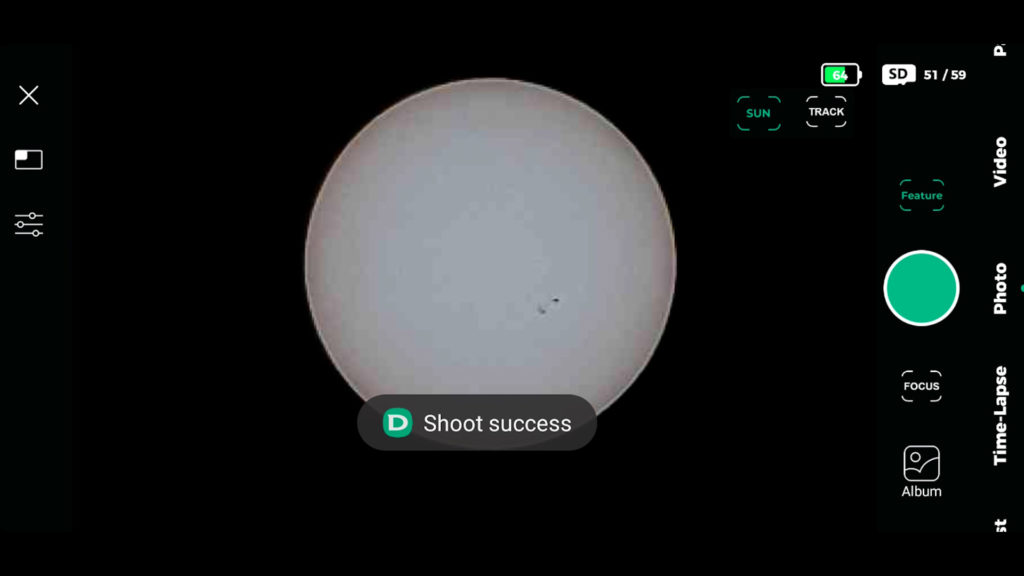
Capturing the Sun with the Seestar S50
I also captured the sun using the Seestar S50 Smart Telescope. You can control the Seestar by downloading and installing the Seestar APP, available for both IOS and Android devices. Following this link, you’ll find my first Seestar S50 review where I explained in detail how to install the Seestar S50 app for the first time. Upon opening the Seestar APP, you’ll need to connect to the WiFi signal of the Seestar S50 to gain control of the telescope.
The start screen of the APP displays relevant information for aspiring astronomers, such as the rise and set times of the sun and the moon, details about deep-sky objects you might want to explore, and more. Additionally, you’ll find different telescope modes: stargazing, solar, lunar, and scenery. When selecting the Solar mode, the Seestar APP prompts you to place the solar filter in front of the telescope. On the right side of the picture, there are up and down arrows that allow you to move the telescope up and install the filter.
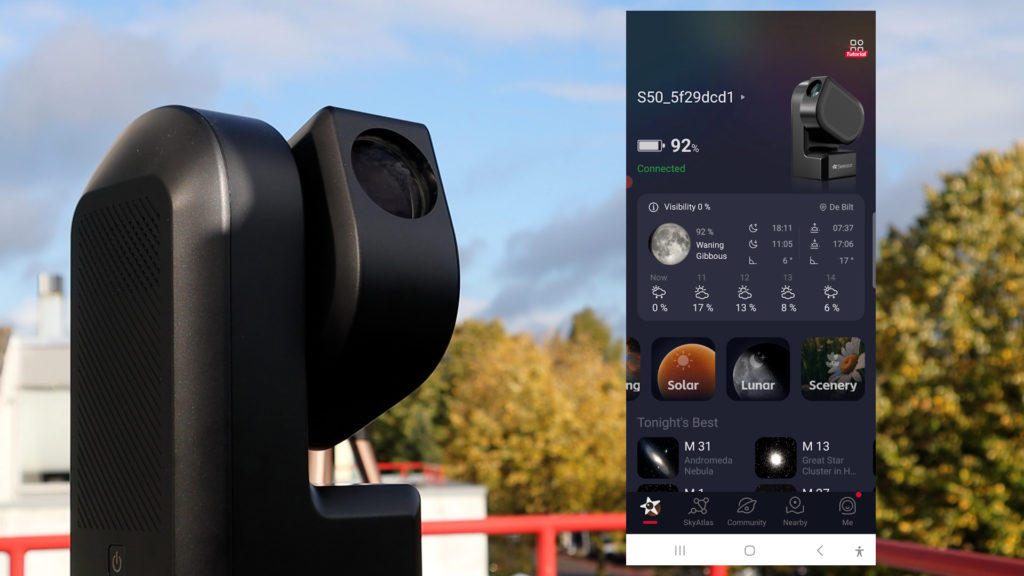
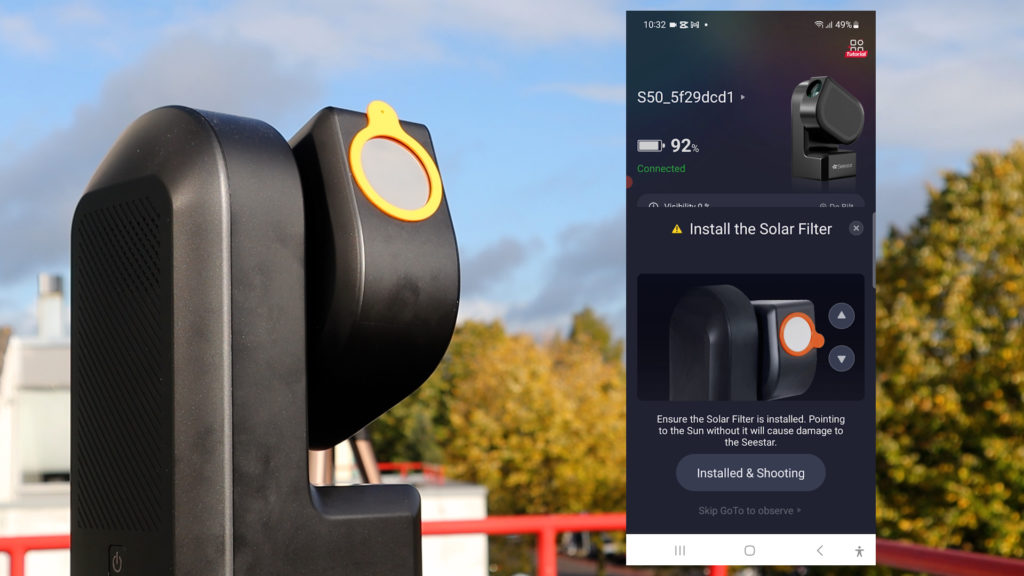
Once the filter is properly installed, you can press the “Install & Shooting” button. The Seestar S50 will automatically search for the Sun in the daytime sky and center it within the telescope’s field of view. This automatic centering mode is generally effective, although it may occasionally encounter difficulties. In such cases, you can either return to the main screen and restart the process or manually adjust the direction of the telescope to view the Sun. To manually align the telescope with the Sun, press the grey circle in the middle of the screen and utilize the slew buttons to center the Sun in the telescope’s field of view. I find that using the slewing buttons on the Seestar S50 can be a bit more challenging compared to adjusting the Dwarf II. When you drag your finger further outwards, the slew speed of the Seestar S50 increases, and you simultaneously control the direction in which the telescope moves. This can be a bit trickier than the Dwarflab app, which employs a separate slider to set the slew speed. Alternatively, you can also swipe the screen on your phone to make subtle adjustments to the telescope’s position and precisely center objects like the Sun.
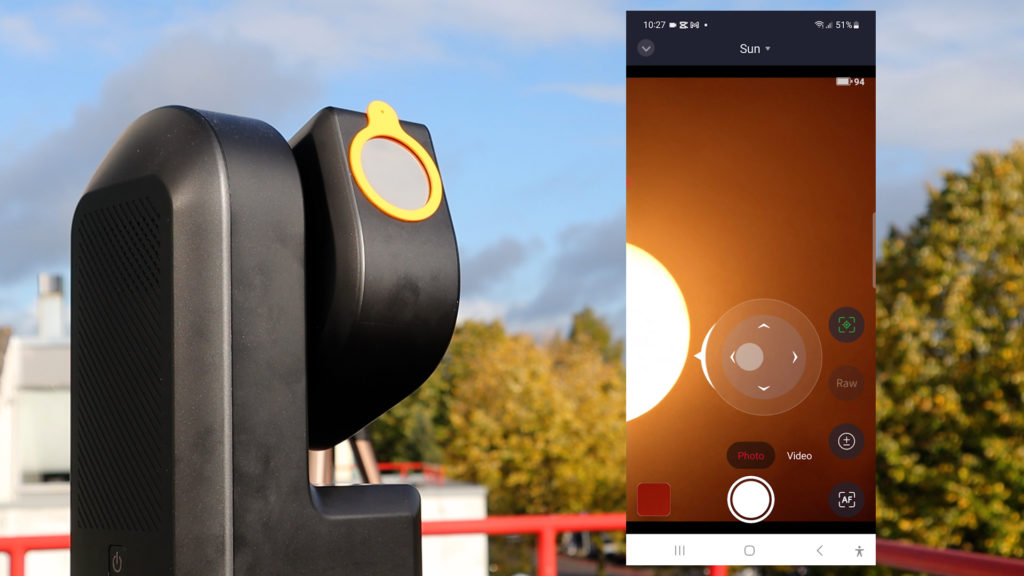
Once the Sun is centered, the Seestar APP will automatically initiate Sun tracking to ensure it remains within the telescope’s field of view. The default camera settings of the Seestar S50 are highly effective, eliminating the need to manually adjust the exposure time, gain, and white balance, as is required with the Dwarf II. If you wish to modify the brightness, the Seestar APP provides an option to do so by clicking on the + / – icon located at the bottom right of the screen. Autofocus can be activated by pressing the autofocus icon and positioning a green rectangle on the area that requires focusing. the autofocus feature worked really well. At the default settings, celestial objects consistently appear sharp and well-illuminated in the telescope’s view.
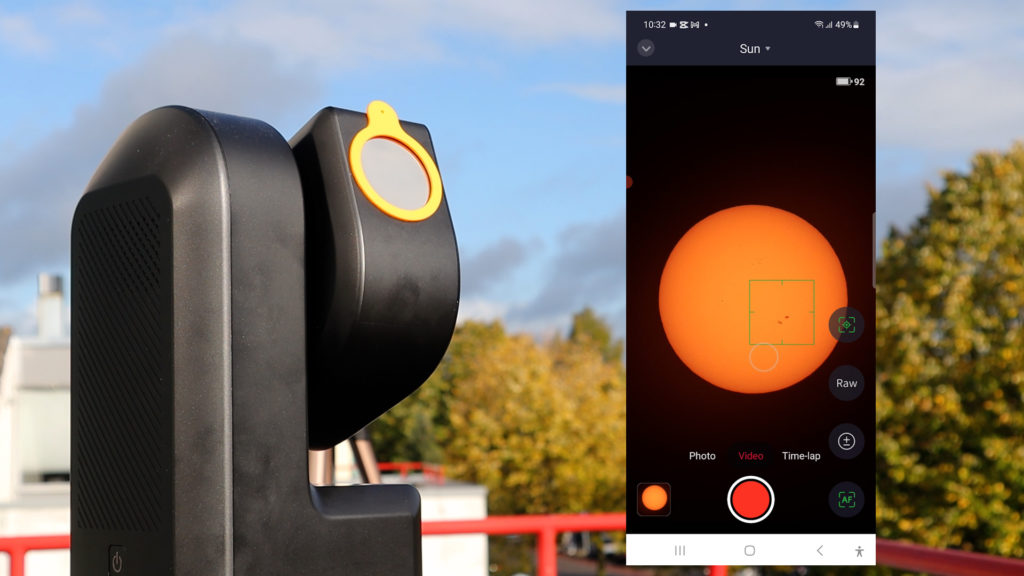
You have the flexibility to capture the Sun in different video formats. Standard videos are stored in MP4 format on your smartphone. Alternatively, you can record high-quality videos by selecting RAW. These videos are stored on the telescope’s EMMC storage card in a folder called “my works”. MP4 videos typically take up approximately 70MB per minute, while RAW videos take up about 1.4 GB. RAW videos. RAW videos are much higher quality videos, averaging around 12 frames per second. They can be further processed using dedicated astrotools like autostakkert and registax.
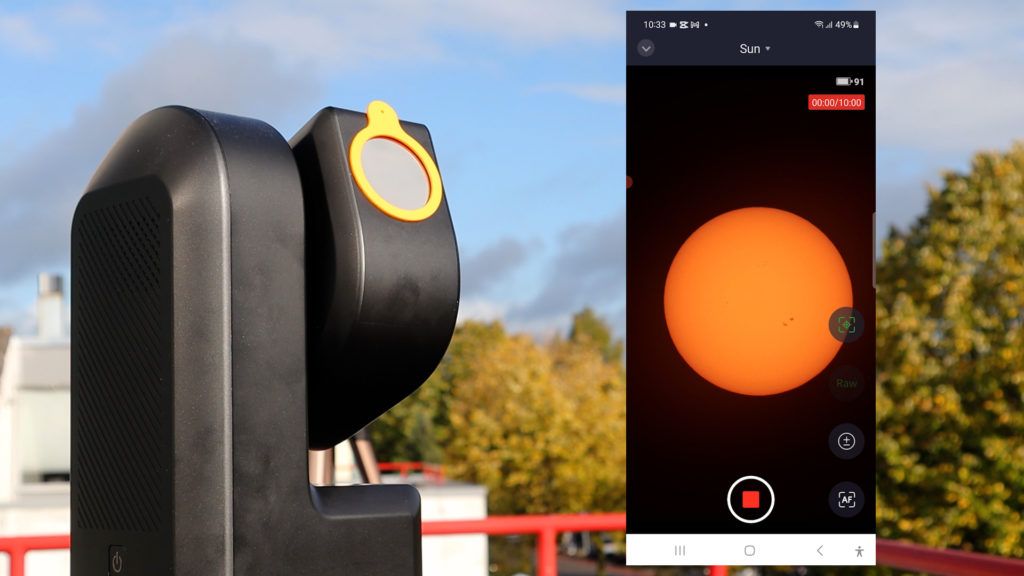
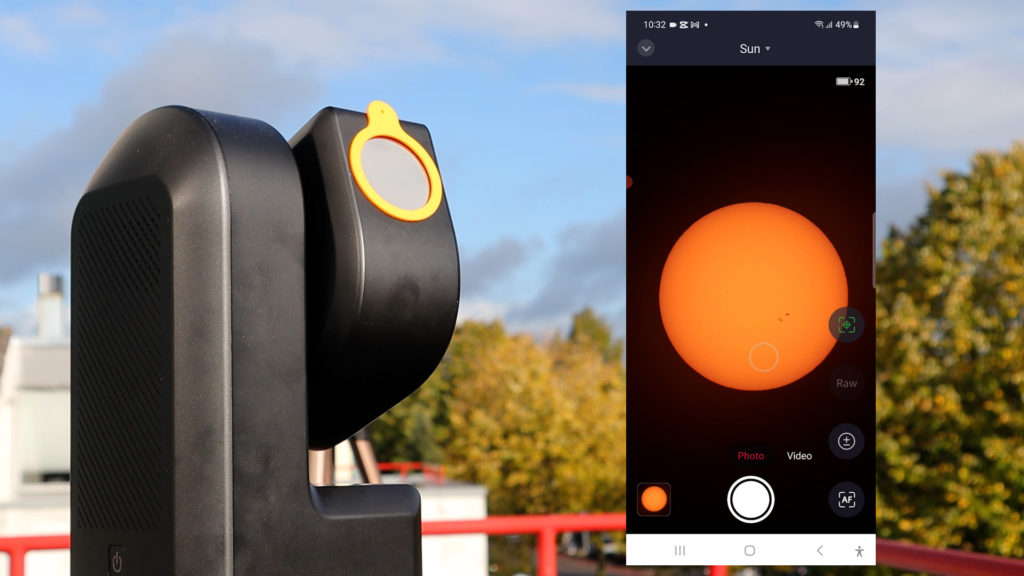
In addition to videos, you can also capture snapshots of the Sun in JPEG format by choosing the “photo” option at the bottom of the screen. The latest version of the Seestar APP also includes a time-lapse feature for the Sun, allowing you to select intervals for tracking the Sun. There’s also a time-lapse option on the Dwarf II smart telescope.
Images of the Sun: Seestar S50 vs. Dwarf II Smart Telescope comparison
Let’s do a direct comparison between the images of the Sun captured with the DWARF II and the Seestar S50. The Seestar S50 offers a higher-quality recording format in AVI RAW and boasts a 25% improved imaging scale of the Sun compared to the DWARF II. Additionally, the Seestar S50 is a compact apochromatic telescope, whereas the Dwarf II utilizes a tele-zoom lens. This shows when zooming in; the superior quality of the Seestar S50 picture of the Sun is evident, at least, in my opinion. Nevertheless, the broader field of view offered by the DWARF II could be advantageous for capturing expansive scenes like a beautiful sunrise or sunset in scenic spots. The Seestar’s narrower, portrait view limits its ability to capture such panoramic views. As demonstrated, the Dwarf II captures the sun in its natural white color while the Seestar S50 captures the sun in a nice orange glow.
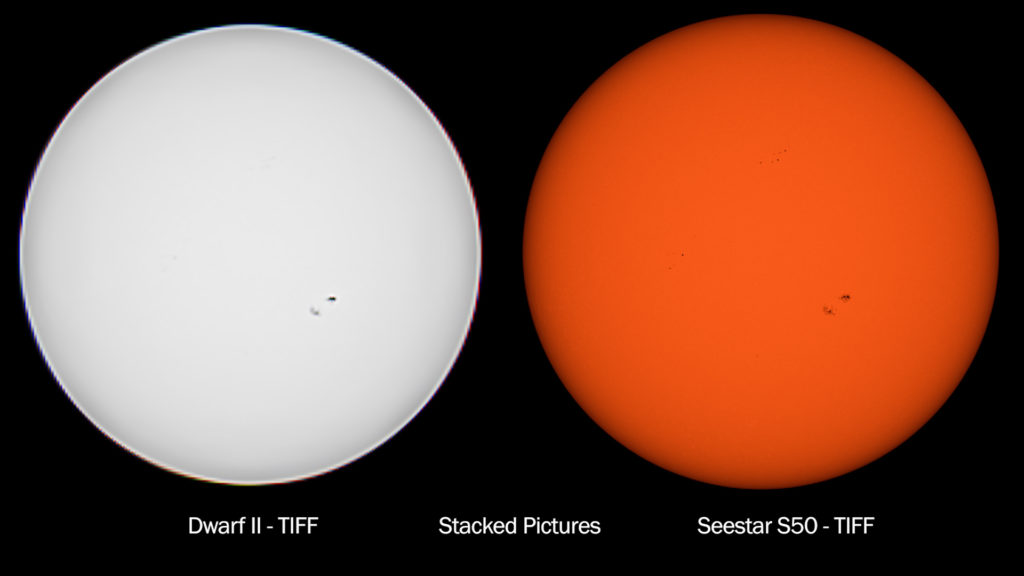
Capturing the Moon with the Dwarf II Smart Telescope

It was easy to point the tele-zoom lens of the Dwarf II at the Moon in the APP, using the wide-angle lens view. I zoomed in on the Moon by pinching my smartphone screen. Upon switching to the tele-zoom lens, I tested the autofocus feature, but it didn’t perform well. I manually focussed the lens on the moon using the plus and minus buttons. Following this, I attempted to use the Sun’s tracking feature in video mode to track the Moon, considering the Sun’s similar movement across the sky. However, it failed as it’s exclusively designed for solar tracking. I chose to focus on the Moon and capture a few one-minute videos without tracking and noticed a subtle movement of the Moon within the camera frame. At present, the DWARFLAB APP only records videos in MP4 format. You can also use the Astro mode to calibrate the telescope and use the automated goto function to track the Moon, which I’ll demonstrate in a minute. Using Astro mode is quite challenging in my opinion, so I decided to take a one-minute video instead. Let me also how I captured the Moon using the Seestar S50, and let’s compare the results.

Capturing the Moon with the Seestar S50 Smart Telescope
Within the Seestar S50 APP, I selected the lunar mode, and the telescope automatically slewed to the Moon, centering it in the field of view. Once again, the default settings proved to be excellent, presenting a sharp and bright view of the Moon through the telescope without any need for adjustments. Just to confirm, I utilized the autofocus option which worked very well, rendering a crisp view of the Moon’s craters. I opted to record some one-minute videos, both in mp4 and AVI RAW – the same way as already explained above when using solar mode.
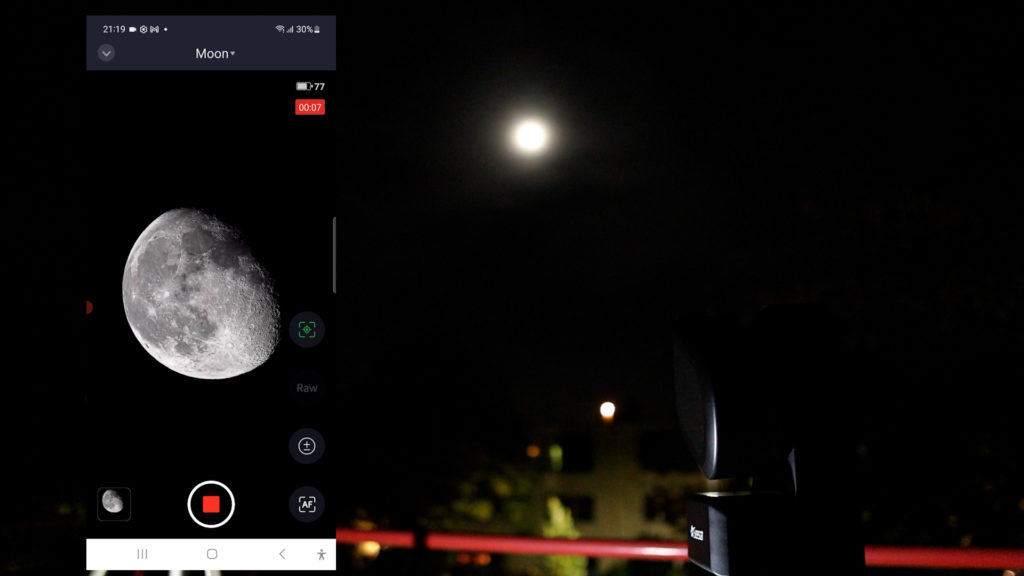
Images of the Moon: Seestar S50 vs Dwarf II Smart Telescope comparison
Here’s a comparison between the pictures of the moon taken with both telescopes. Once more, the Seestar S50 produces a higher-quality Moon picture in my opinion. This is likely due to its 25% increased imaging scale as compared to the Dwarf II, and the utilization of an apochromatic triplet telescope instead of a telephoto lens. However, as mentioned earlier, I do appreciate the widefield perspective offered by the DWARF II, making it suitable for capturing the Moon in conjunction with a scenic landscape.
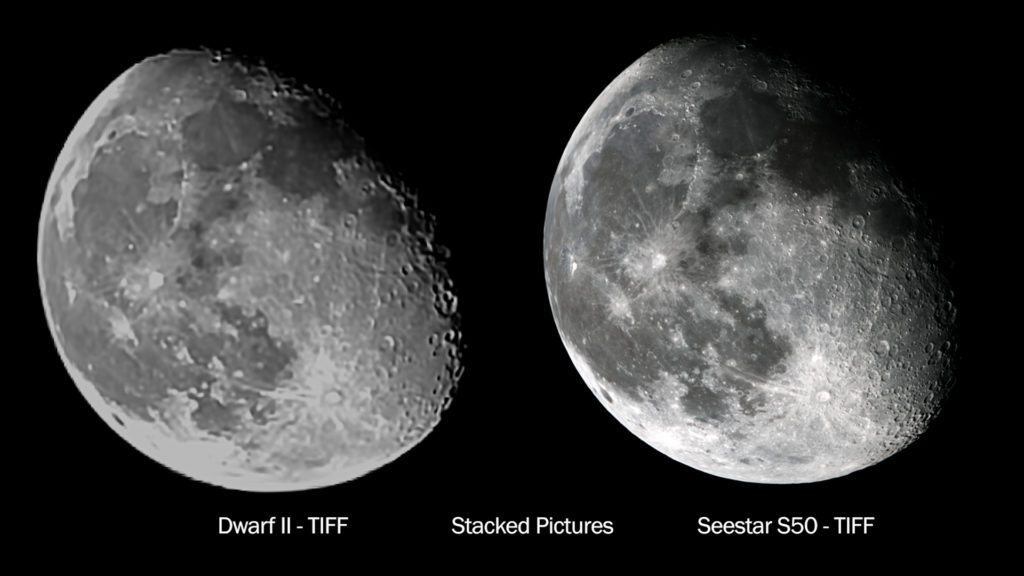
The ZWO Seestar S50 Smart Telescope is available at ZWO, Agena Astro (USA/WW), High Point Scientific (USA/WW), and Astroshop (EU/WW)
The Dwarf II Smart Telescope is available at a 5% discount at Dwarflab (coupon code = WidosAstroForum), High Point Scientific (USA/WW), and Astroshop (EU/WW)
Deep Sky Astrophotography with the Seestar S50 and Dwarf II Smart Telescopes
I also tested the Dwarf II and the Seestar S50 on two deep-sky objects, the Andromeda galaxy, and the Eastern Veil Nebula. Both telescopes track the night sky in altitude azimuth mode instead of equatorial mode, so the maximum exposure time for individual deep-sky photos is limited. The Seestar is automatically limited to 10 seconds, whereas the max. exposure time is limited to 15 seconds for the telephoto lens of the Dwarf II. This technique is called lucky imaging, and it’s an affordable way of doing astrophotography, where you stack many 10 to 15-second photos together with the aim to increase the signal-to-noise ratio of a deep-sky object.
Andromeda Galaxy
The Andromeda galaxy is an awesome deep-sky object that should be on every backyard astronomer’s checklist. It is our closest neighboring spiral galaxy, and it appears as one of the biggest objects in our night sky. Although the Andromeda Galaxy is a whopping 2.5 million lightyears from Earth, it is over 220000 lightyears in diameter and home to one trillion stars. Due to its immense size, it shows up in our nighttime sky as six times the diameter of our moon, making it an extremely captivating object to photograph.
Since the Andromeda galaxy emits light across the entire visual and infrared spectrum, it’s recommended to capture it without any astrophotography filters in areas with minimal light pollution. I’ve personally photographed it without using any light pollution filter using the Dwarf II and Seestar S50 in urban environments. Keep in mind that capturing this incredible object under darker skies will likely result in even better pictures than what I’m about to share with you. I pointed both telescopes at the Andromeda Galaxy during the same night, taking 10-second photos for about one hour.
Capturing Andromeda with the Dwarf II
Let’s begin with the Andromeda Galaxy and the DWARF II. Before you start capturing deep-sky objects with the Dwarf II, it’s recommended to create a dark library using the astro-dark mode in the Dwarfab app. For detailed instructions on how to do this, follow this link to a tutorial. Once you’ve selected Astro mode in the DWARFlab app, the first step is to calibrate the telescope to determine its position in the night sky. Ensure you have a clear view of the night sky, and the telescope should be in its initial position, with the lens turned approximately 45 to 80 degrees up. Focus the telelens on bright stars visible to the naked eye. Achieve a good focus on these stars with a shutter time of about 1 to 2 seconds and a gain of around 80.

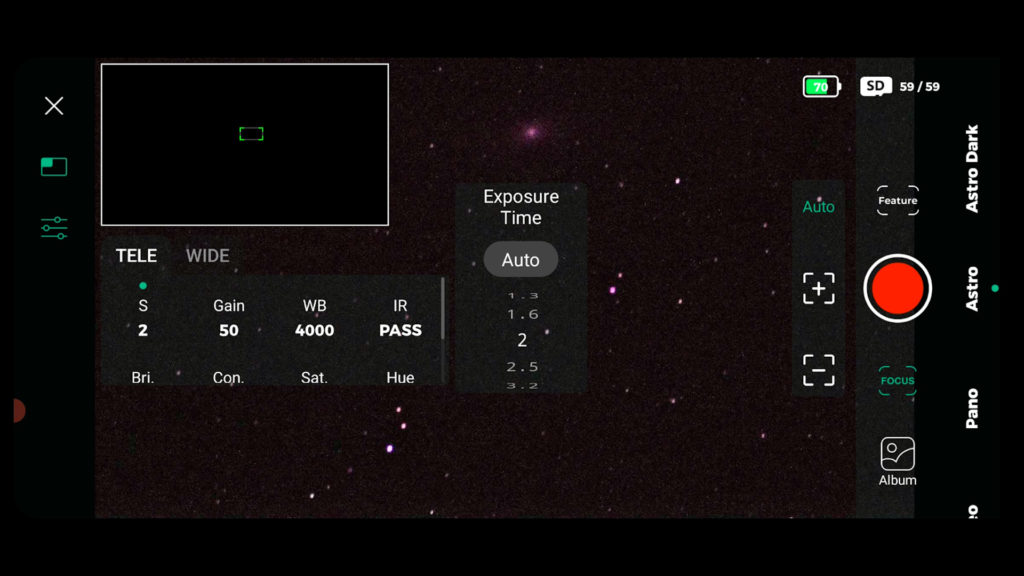
After successfully focusing on a starfield, hit calibration in Astro mode. The telescope will move up and down, performing about three calculations, and then display calibration success. Following this, you can select features and choose “auto goto,” which presents a list of famous deep-sky objects. Select M31, the Andromeda Galaxy, and the Dwarf II will automatically slew to the chosen object in the night sky, and initiate tracking.
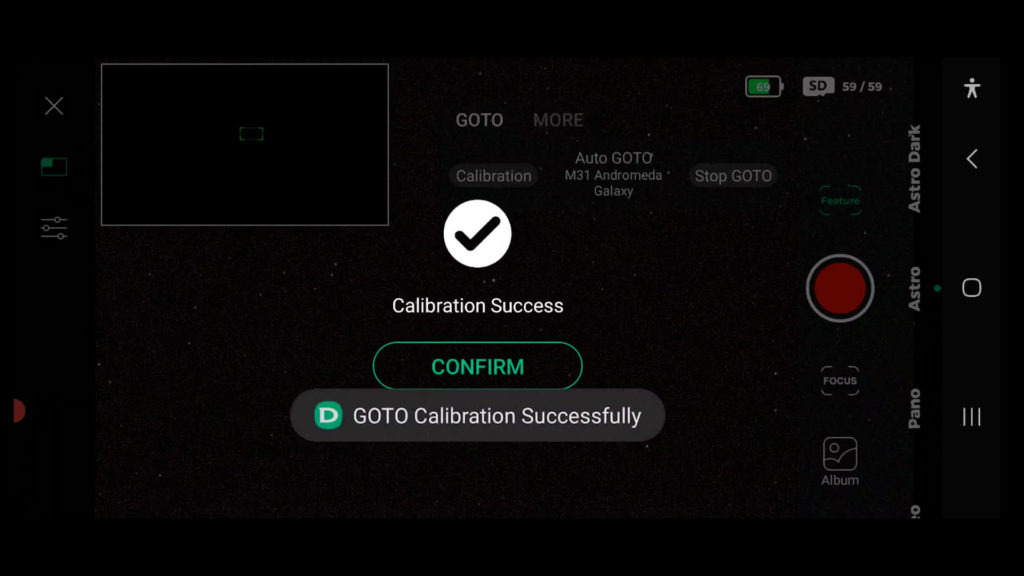
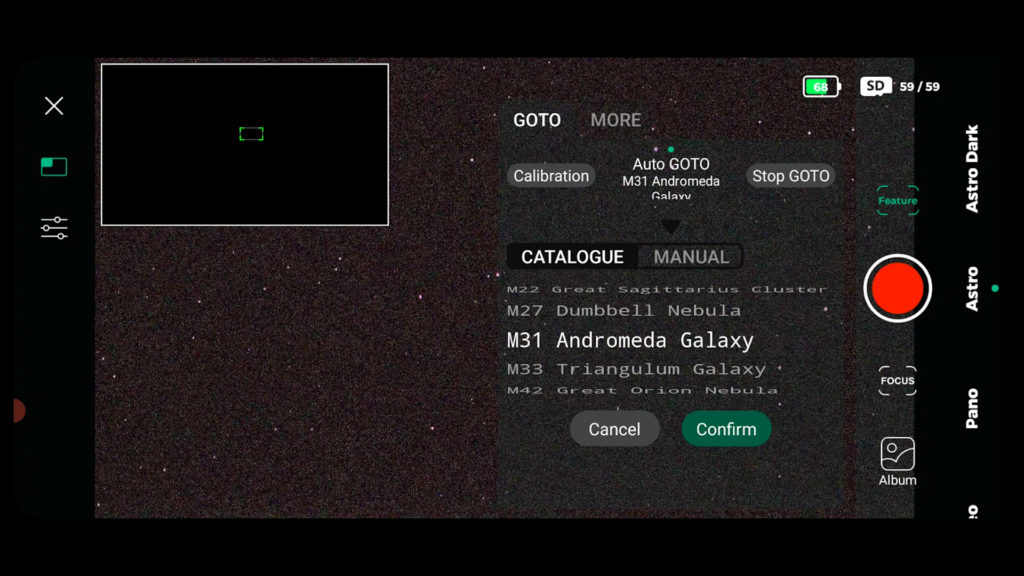
Once tracking is underway, increase your shutter time. For photographing the Andromeda Galaxy, I recommend using approximately 10-second exposures at a gain of 80, a white balance of 4000, and with “infrared pass” turned on. After that’s done, it is always a good idea to re-check your focus on the stars. When the stars are in focus, you can select features and click on more. This will bring up a menu where you can input the number of pictures you want to take. I opted for about 300 pictures in fit format, with the display stacked.
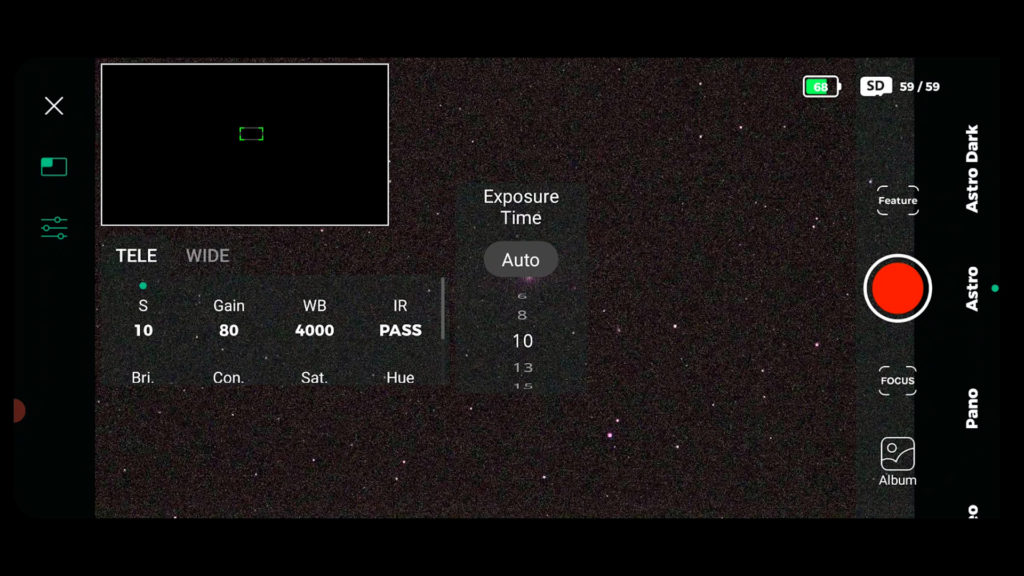
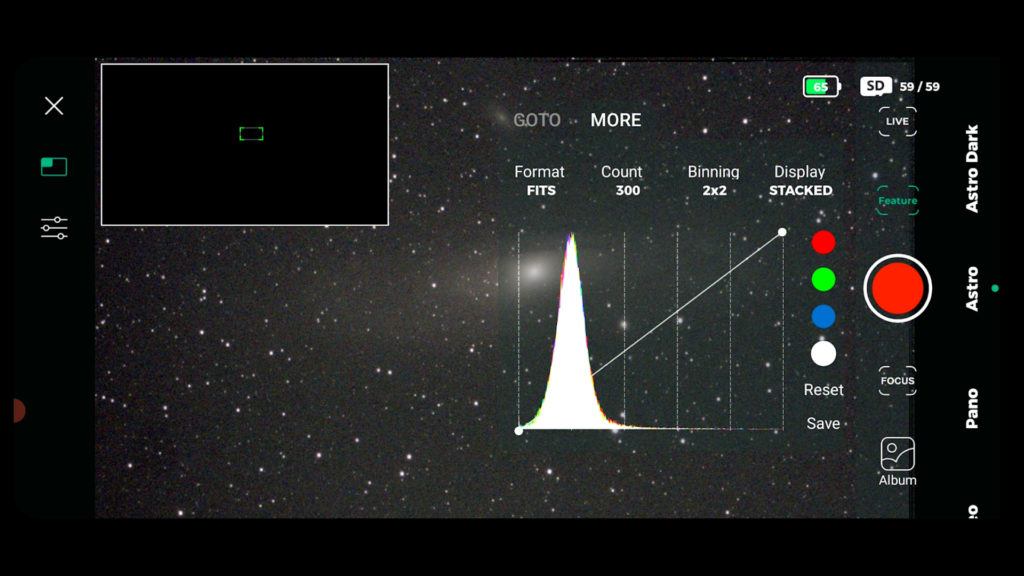
Stacking the pictures allows you to see how each picture contributes to the previous one, enhancing the signal-to-noise ratio with each new photo. In capture mode, you can exit the app, and the DWARF II will continue capturing the object. You can reconnect with the WiFi signal and the app at any time.
I must admit, that I find the numerous steps involved in capturing deep-sky objects a bit daunting. Additionally, calibrating this telescope was a bit hit-and-miss. There were instances where calibration failed or I received a “failed to get the motor position” message, requiring me to redo the calibration. This can be frustrating, especially when standing next to the Dwarf II on a cold night, with only one hour of clear skies. Dwarflab is working on a newer version of their APP, and I’m curious to see what improvements they’ll make to the astrophotography mode.
Capturing Andromeda Galaxy with the Seestar S50
For deep-sky astrophotography, the Seestar S50 APP has a dedicated stargazing mode. Additionally, the app offers a section highlighting tonight’s best targets and a virtual sky atlas for searching various deep sky objects. You have the option to either choose an object and press “go gazing” or use the virtual sky atlas to zoom in on a specific object, with the red rectangle serving as a preview of the telescope’s view, and press “goto”.
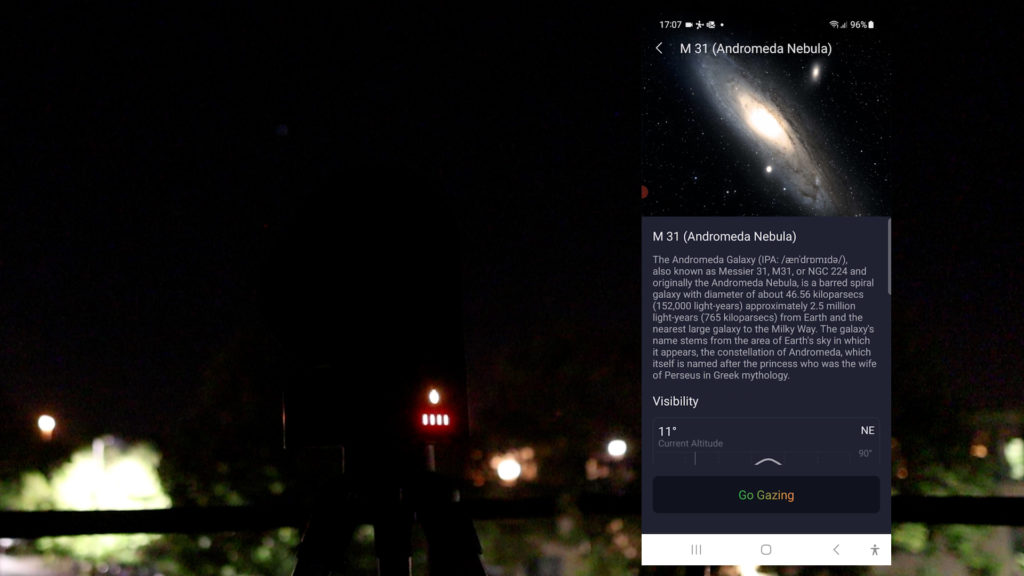
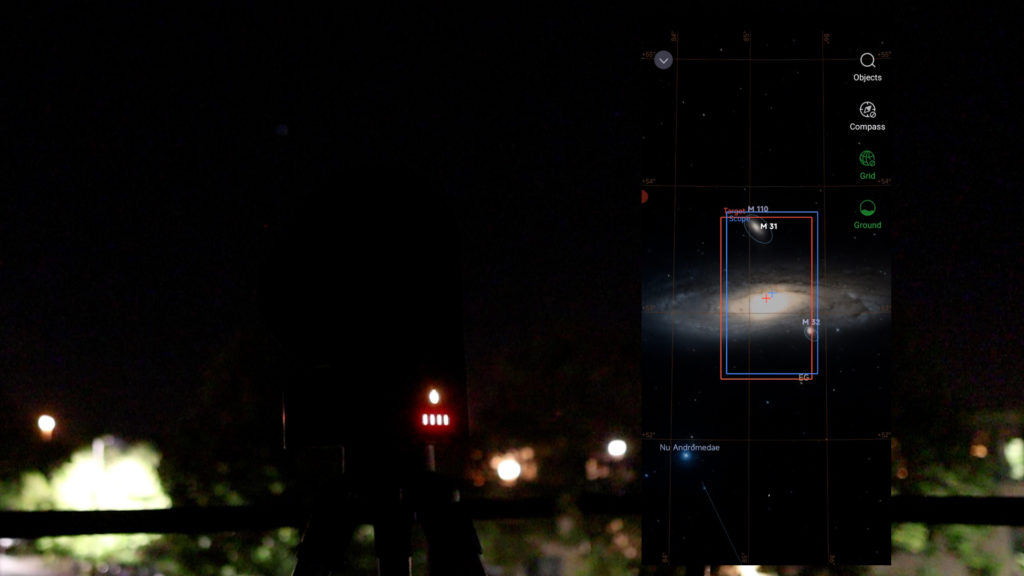
In both modes, after selecting “go gazing” or “GoTo,” the Seestar S50 will automatically move to the selected object in the night sky. It excels at locating deep-sky objects with its plate-solving technique and rarely disappoints. Once the object is found, the telescope starts tracking the object and enters an automated image-enhancing mode for about 2 minutes. After that, the Seestar S50 automatically starts taking 10-second pictures of the object. Similar to solar and lunar modes, you can use autofocus or adjust the brightness using the icons on the right. However, the default mode often produces sharp and high-quality pictures without the need to make additional adjustments.
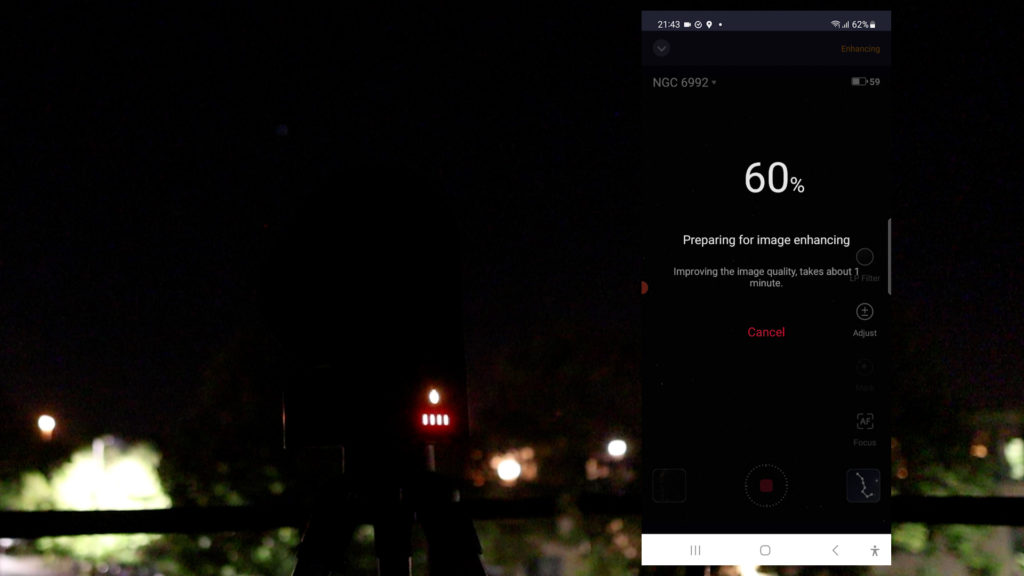
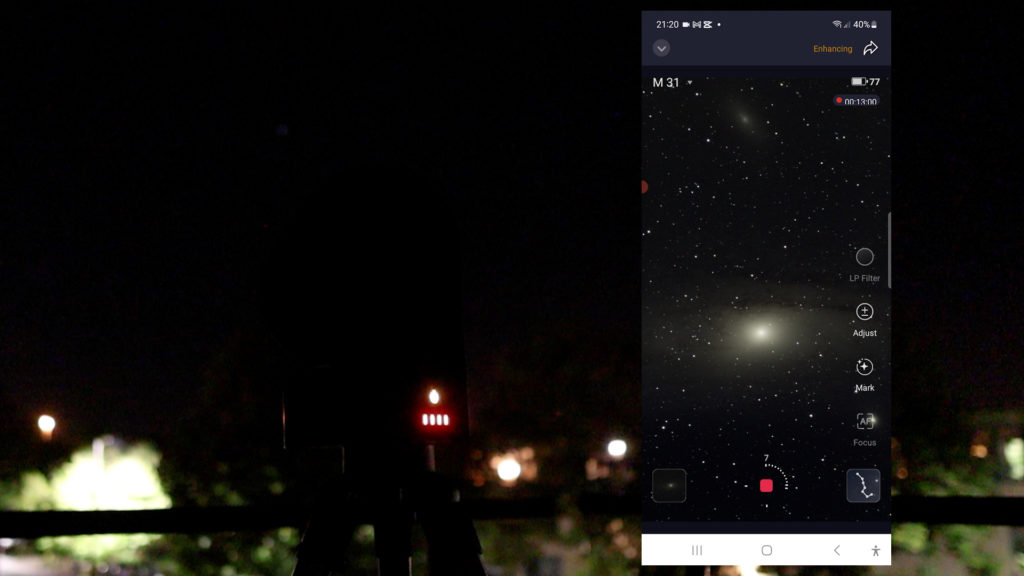
When capturing a deep-sky object, you’ll see a stacked view of the target. At this point, you can log out, switch to your home WiFi, and return to the WiFi signal and the app later. The telescope will continue to automatically capture photos of the deep-sky object. I found the Seestar APP, at least at this point, to be much more user-friendly and straightforward for capturing deep-sky objects compared to the Dwarflab app.
Andromeda Galaxy: Seestar S50 vs. Dwarf II Smart Telescope comparison
Let’s compare the picture of the Dwarf II and the Seestar S50. Here are two processed images, enhanced in PixInsight and Photoshop. I’m quite pleased with the Dwarf II picture. The Andromeda Galaxy, along with the two neighboring dwarf galaxies, designated as M32 and M110, is clearly visible.
To be frank, I was a bit disappointed with the Seestar S50 picture. While the core of the Andromeda Galaxy looks quite impressive, the galaxy didn’t fit within the camera’s field of view. The Seestar S50 has a narrower field of view than the Dwarf II, and its sensor is in portrait mode instead of landscape. Consequently, the camera sensor couldn’t capture the entire galaxy in one frame.
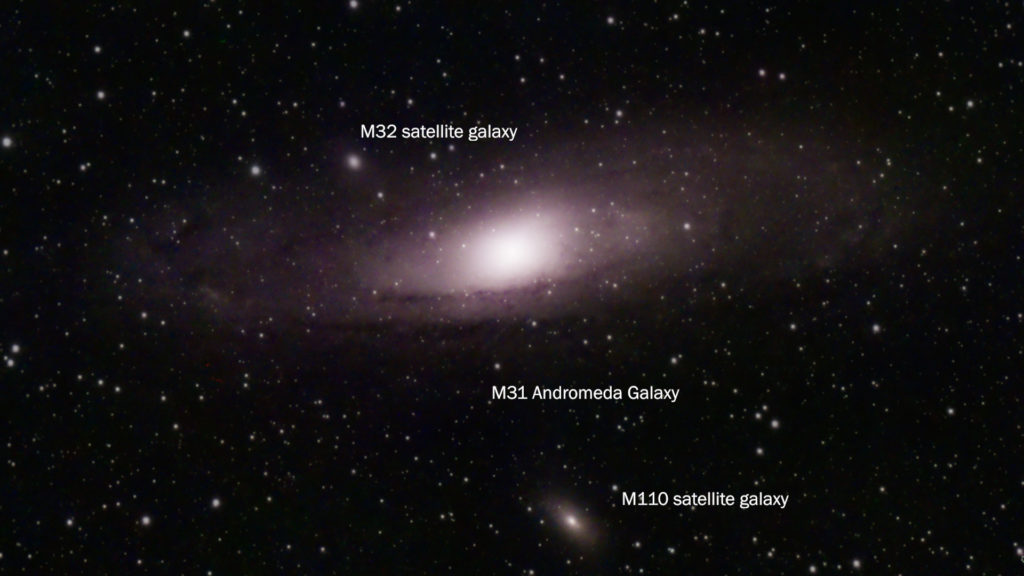
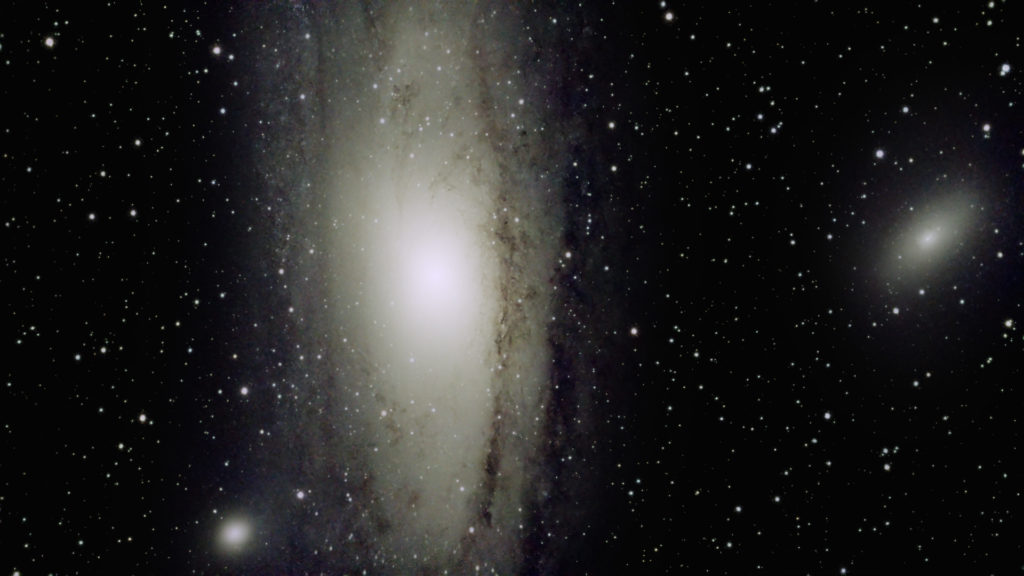
The Eastern Veil Nebula
I also used both telescopes to capture a one-hour stacked image of the Eastern Veil Nebula. This nebula is a fascinating cloud of hot, ionized gas and dust, located in the Cygnus constellation, approximately 1500 light-years away from Earth. The eastern veil nebula belongs to a supernova remnant from a star that exploded around 7000 years ago. This nebula appears roughly three times smaller in the telescope’s view compared to the Andromeda Galaxy.
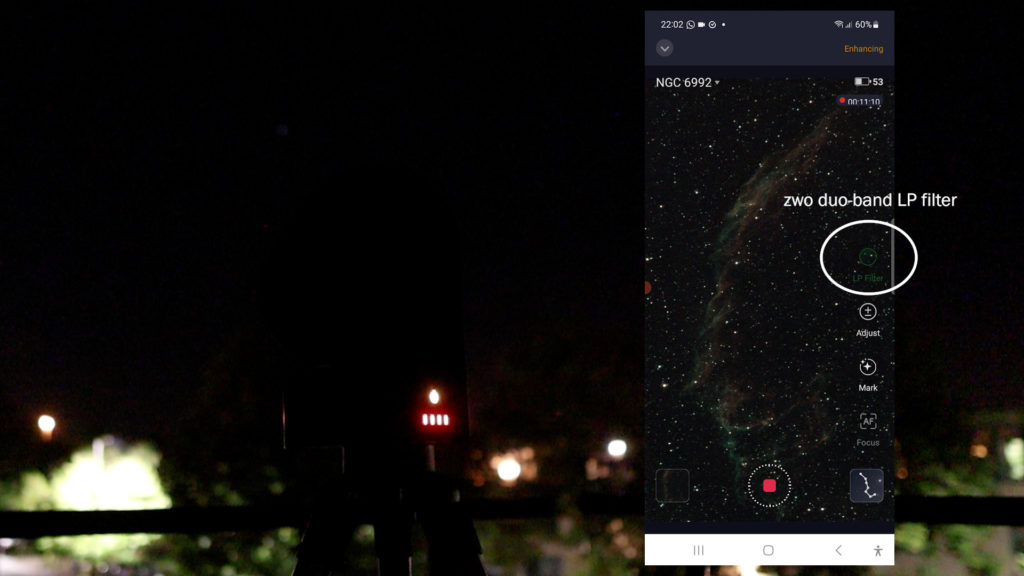

Given that it’s an emission nebula, optimal imaging of the Eastern Veil Nebula requires specific astrophotography filters. The Seestar S50 comes equipped with an internal ZWO Duo-band light pollution filter, which is specifically designed for capturing emission nebulae like the Eastern Veil Nebula. I wanted to make a fair comparison between the Seestar S50 and the Dwarf II, so I placed a similar ZWO duo-band filter, in front of the Dwarf II telelens to capture the nebula. This 1.25″ filter is available for about $100 dollars.
The standard UHC filter included in the deluxe package of the Dwarf II telescope doesn’t perform well for this purpose. It tends to block the light emitted by ionized hot gas from nebulae like the Eastern Veil Nebula. Therefore, I wouldn’t recommend using the UHC filter that comes with the Dwarf II telescope for capturing emission nebulae like the Eastern Veil nebula.

Eastern Veil Nebula: Dwarf II Smart Telescope vs. Seestar S50 comparison
Using both telescopes, I took 10-second photos for about an hour and processed the stacked images in PixInsight and Photoshop. Here are the processed pictures from both telescopes. With the Dwarf II, we get a broader view of the night sky. However, the Veil Nebula is approximately three times smaller than the Andromeda Galaxy, making it appear quite small in the Dwarf II’s field of view. Upon zooming in, you’ll notice that the details of the nebula aren’t great, and the landscape view during the capture wasn’t favorable.
On the other hand, the Eastern Veil Nebula fits nicely within the narrower field of view of the Seestar S50. During the capture, the Veil Nebula was perfectly aligned with the portrait sensor of the Seestar, resulting in a much better image of the same nebula. Additionally, the apochromatic triplet telescope of the Seestar S50 produced a much cleaner picture compared to the telelens on the Dwarf II, which did produce quite some noise as represented by hot and cold pixels in the individual photos.
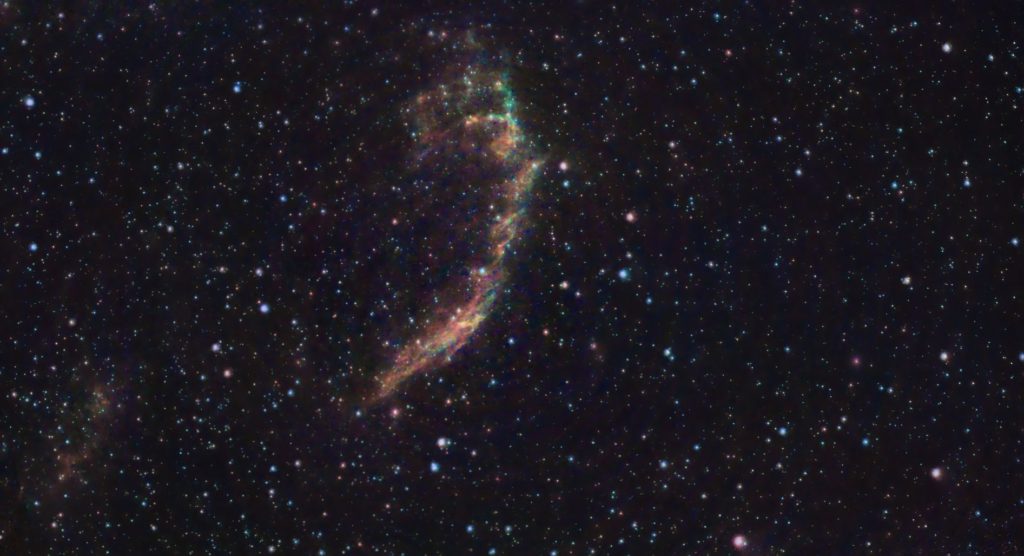

Planetary imaging + additional remarks
Before I share my final thoughts, there are a couple of additional points to highlight. First off, neither of these telescopes is ideal for capturing planets. It’s a common misconception, but despite being closer to Earth, planets appear much smaller in the night sky compared to the deep-sky objects I just showed. For instance, take a look at this Dwarf II view of Venus in the morning sky – it appears quite small. Similarly, take a look at the view of Jupiter through the Seestar S50 in the picture below. If it is planetary observation and imaging you want, you’ll need a different telescope with a longer focal length and a larger aperture. Check out this page on my website for great telescopes to observe and image the planets, or join my Youtube channel for $2.99 and get access to a three-hour course divided into six lectures, where I explain how to observe and capture the planets with a backyard telescope.
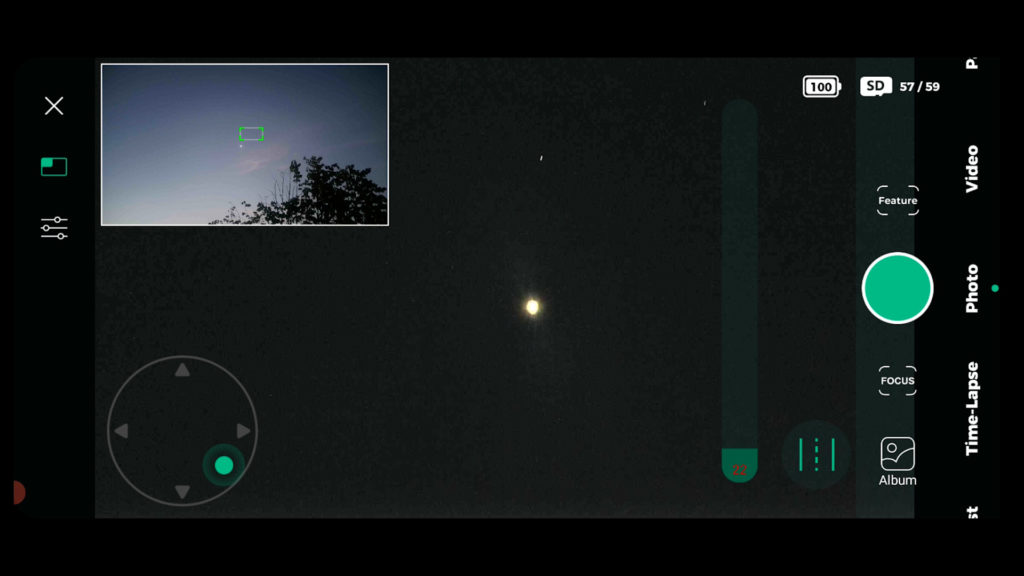
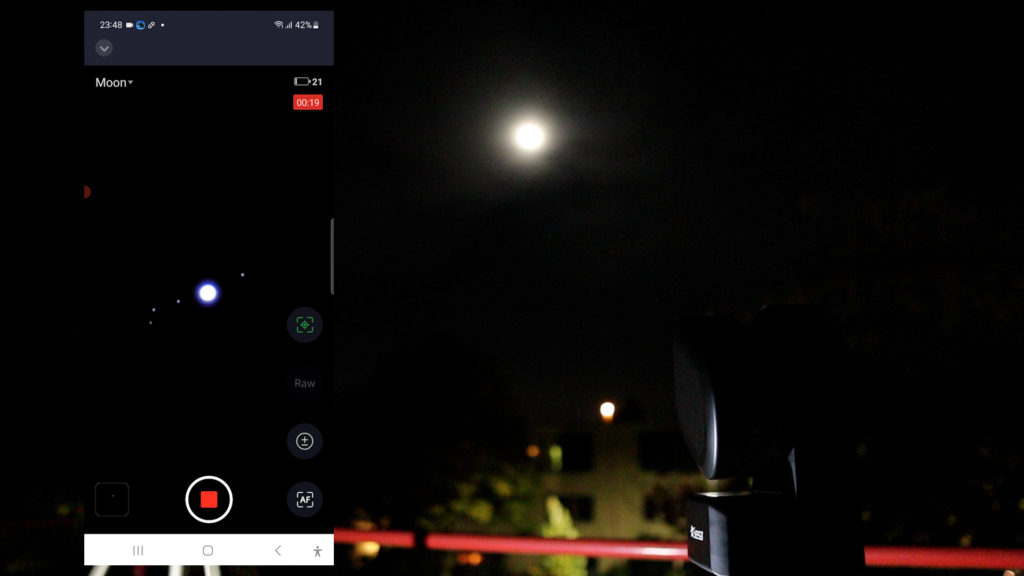
Additionally, both telescopes can be used for capturing daytime photos and videos. For example, here are some MP4 videos of birds captured with the Dwarf II. Both telescopes also have quite a following of fans and supportive communities, so you won’t have any trouble getting answers to your questions. The Seestar S50 even has a built-in online community section in the Seestar app, where people can share pictures and chat. Finally, it’s important to note that my testing period for these telescopes was about three months, and they are relatively new products on the telescope market. As a result, I can’t say much about their durability or reliability at this point – both telescopes still need to prove themselves in those regards. Let’s move on to my final verdict.

Dwarf II Smart Telescope- final verdict
Both telescopes are great options to kickstart your journey into astronomy and astrophotography without breaking the bank. Let’s talk about the Dwarf II’s advantages. It’s an all-around smart device, and its telephoto lens offers a nice view of the night sky, perfect for capturing truly astronomical space objects like the Andromeda Galaxy. Plus, it doubles as a versatile tool for daytime video and photography. You can easily control the Dwarf II through your smartphone using the Dwarflab APP. The combination of the widefield and telephoto lenses makes it a breeze to frame objects with the Dwarf II’s telephoto lens.
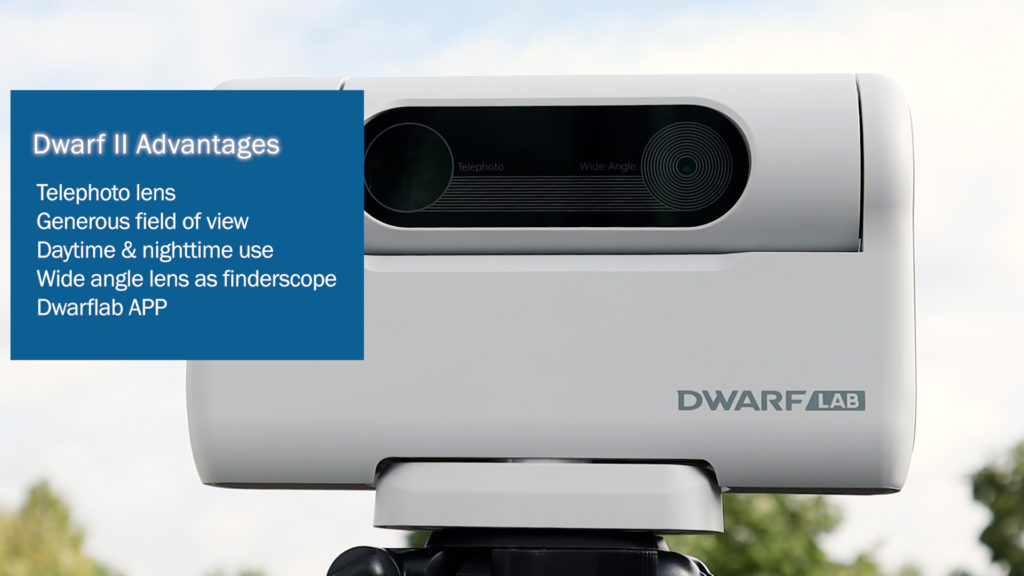
However, there are also a couple of drawbacks. The astro mode in the Dwarflab app can be a bit tricky to navigate, and the telephoto lens tends to introduce noise in the pictures. This noise can be corrected through post-processing, but that requires being familiar with astrophotography processing tools and techniques. The image scale of 3 arcseconds per pixel allows for wider field astrophotography, but keep in mind that it might not deliver the highest resolution images. Also, the UHC astrophotography filter isn’t great, and I ended up buying an extra duo band filter to capture distant nebulae in space. Overall, the Dwarf II is a neat device at an affordable price, making it an excellent tool to spark your interest in astronomy and astrophotography. As mentioned earlier, Dwarflab is offering my viewers a generous 5% discount, and you can find the link below.
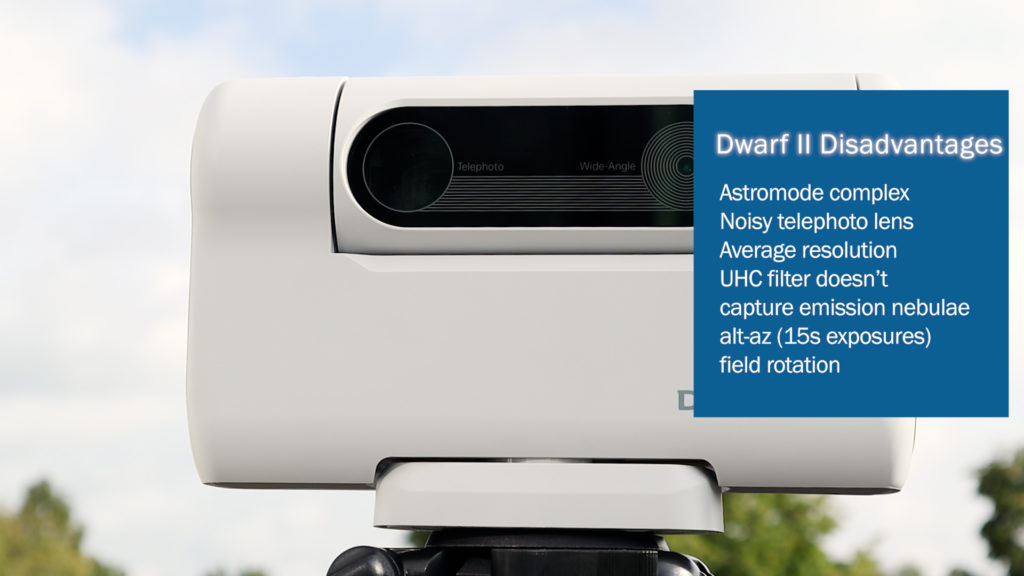
The Dwarf II Smart Telescope is available at a 5% discount at Dwarflab (coupon code = WidosAstroForum), High Point Scientific (USA/WW), and Astroshop (EU/WW)
Seestar S50 Smart Telescope – final verdict
The Seestar S50 stands out as a very nice and budget-friendly smart telescope. One of its strengths is the triplet apochromatic refractor telescope which provides clear and decent images of the night sky. The Seestar APP adds to its appeal with its ease of use and versatility. The default settings in the APP to control the telescope and gaze at celestial bodies like the Sun, the Moon, and deep-sky objects are easy to use, making it user-friendly for beginners who want to explore the night sky with their smartphones. It also serves as a great entry point for those interested in astrophotography. Despite being a compact telescope, the Seestar S50 offers a good imaging scale, allowing you to observe details such as the craters on the moon and sunspots on the sun’s surface. The built-in duo band filter enhances the ability to capture details of distant nebulae like the Veil Nebula.
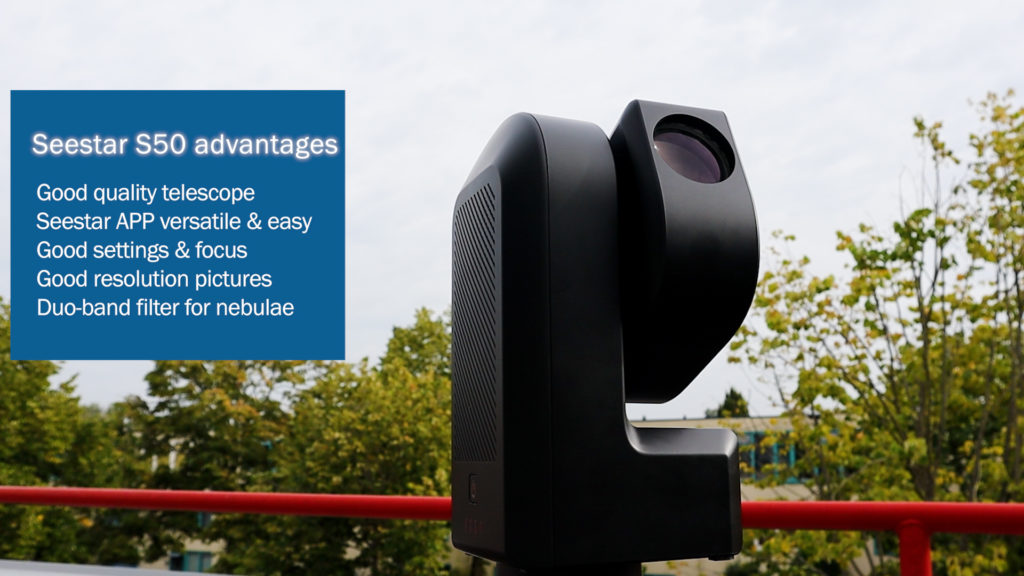
However, there are some drawbacks. The narrow field of view in portrait mode may take some getting used to, and larger celestial objects like the Andromeda galaxy do not entirely fit within the Seestar’s view. Additionally, the sensor cannot be rotated to better frame deep-sky objects. Another limitation is the telescopes’ restriction to 10-second exposures, preventing the capture of dimmer parts of certain deep-sky objects.

In conclusion, with the Seestar S50, ZWO has provided an affordable smart telescope for aspiring astronomers to observe the night sky, expand their knowledge, and take their first steps into astrophotography without breaking the bank. The Seestar S50 is availble across reliable astrophotography shops in the USA and Europe, and can be ordered directly from ZWO. This may be especially interesting for people in Europe who are looking to buy the telescope at a more affordable price of $499, as compared to the €700-€800 euros asked for in European telescope shops at the time of this v/blog.
What an awesome comparison of these two products! Professional, technical, high quality and very thorough. Thank you very much. Have bookmarked your website and will surely return to learn more as I explore deeper into the realms of astronomy and astrophotography.
Thank you for this comprehensive and detailed comparison of these two amazing telescopes. I’m hoping to buy one of them and intend to reread your review several times before making my choice.
It would interesting to see the comparison between the S50 and the Dwarf 3. I was looking to buy the Dwarf 3, then I found the S50. With the long wait for the Dwarf 3 I am now considering the S50.
But the narrow field of view and 10 sec exposure is putting me off a little so not really sure.
Hi Steve, point taken. I’ll work on a comparison beteween the two. You can find my review of the Seestar S50 here:
https://astroforumspace.com/seestar-s50-smart-telescope-review-tutorial/
Clear skies!